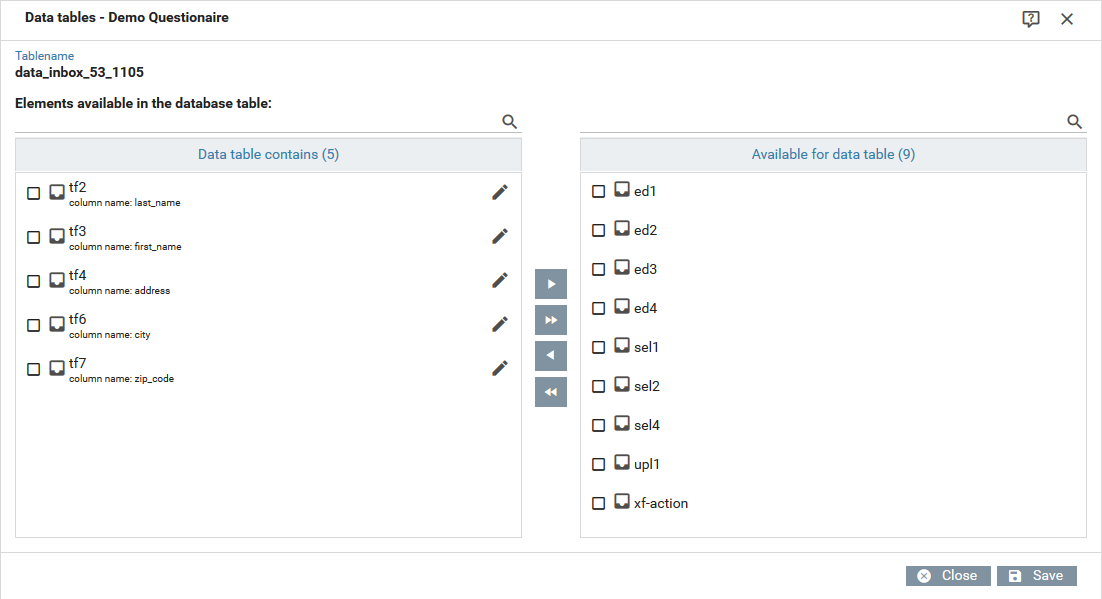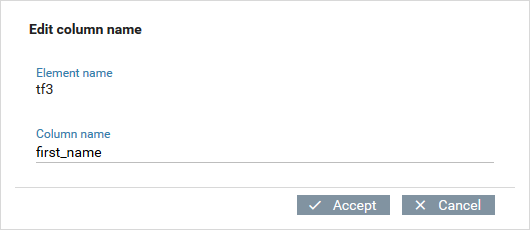Data tables
For each form, you can setup a custom data table to make it easier to query the value of different form input elements. You can choose which input fields should be available, and you can change the name used to access these fields.
Configuring a custom data table
In order to open the configuration dialog for data tables click the corresponding button in the form menu.
The list on the right-hand side lists all form elements available for the current form version. From this list you can add input fields to the data table on the left-hand side or remove them from the data table by using the buttons in the middle.
The elements that have been added to the data table will be created as columns of the dynamicallly created database table.
Column name
You can change the name of the column that will be created in the database table. To modify the name, click on the edit icon to the right of the form element name.
Database initialization
If you made changes to the data table configuration, the data table will be (re-)initialized when you click the save button. The database initialization will read the current configuration again and recreate the dynamically created database table. The database table will be empties and pre-filled with the current data again.
The button reinitialize is only available once you have saved a custom data table at least once.