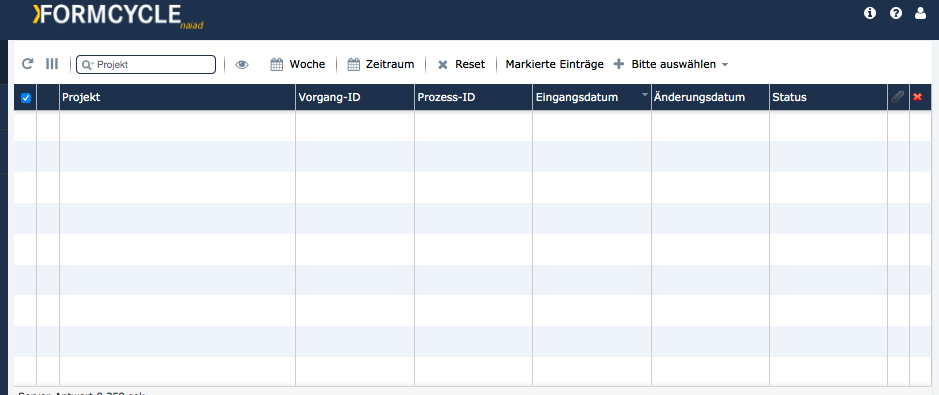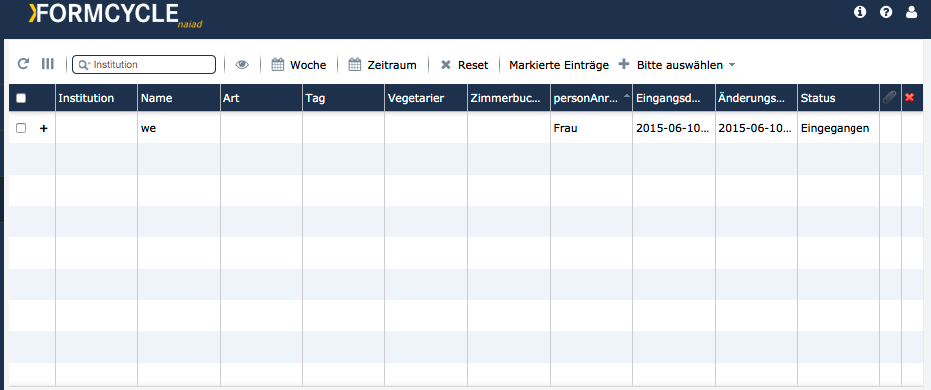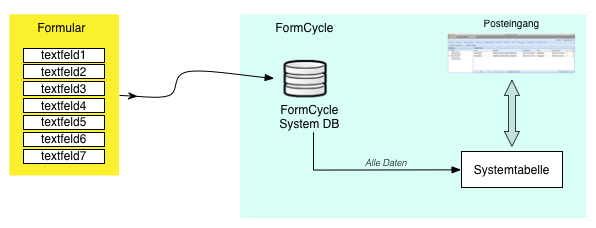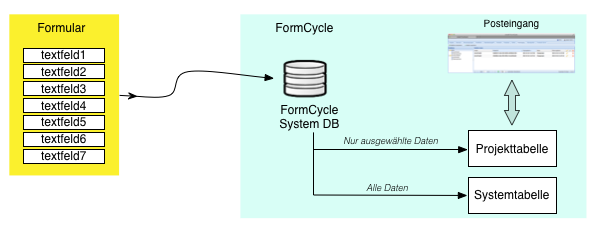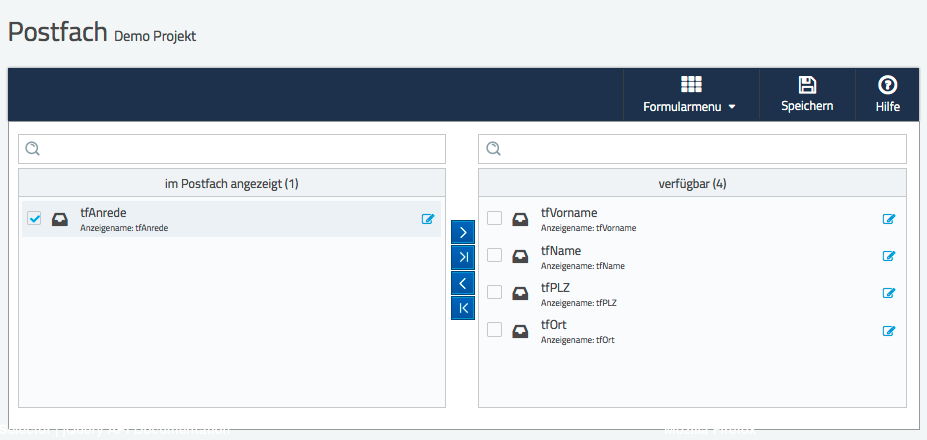Postfach
TODO: neu im Postfachdialog
Standardpostfach
Nach dem Absenden des Formulars, werden die Daten in einem Postfach abgelegt. Wird diesbezüglich keine Einstellung getroffen, werden die Vorgänge im Systempostfach "Eingegangen" gespeichert. Über die Option "Standardpostfach", können sie jedoch ein alternatives Postfach angeben.
Statuswechsel im Postfach
Im Posteingang kann für jeden Vorgang ein Statuswechsel (wenn entsprechende Status zur Verfügung stehen) durchgeführt werden. Ist dies gewünscht, muss die Option "Statuswechsel im Postfach" aktiviert werden. Wird sie nicht aktiviert, steht der Statuswechsel nicht zur Verfügung.
In der Standardansicht des Posteingangs werden alle Vorgänge, auf die ein Nutzer Zugriff hat, dargestellt. Diese Darstellung ist abhängig vom Status des Vorgangs, der Benutzergruppe des Nutzers und den eingestellten Filtern Posteingangs.
Als alternative Möglichkeit besteht das Definieren eines sog. Formularpostfachs, da dort die anzuzeigenden Spalten individuell konfigurierbar sind.
Datenbehandlung
Nach dem Absenden eines Formulars werden die Daten in einer Systemtabelle des Servers mit Xima® Formcycle abgelegt.
Für das Projektpostfach wird zusätzlich eine Tabelle (pro Formularpostfach) dynamisch erzeugt. In dieser Tabelle werden die über die Konfiguration definierten Datenfelder zusätzlich gespeichert. Der Name der erzeugten Tabelle wird in der Konfigurationsmaske (siehe Abbildung) angezeigt.
Einrichten eines Projektpostfachs
Öffnen Sie den Postfach-Dialog des gewünschten Formulars über die Schaltfläche Postfach im Formularmenü
In der rechten Liste werden alle Elemente der aktuellen Formularversion aufgelistet. Von dieser Liste können die Elemente - über die Buttons zwischen den Listen - in die linke Liste verschoben werden. Die Elemente der linken Liste werden auch als Spalten in der dynamisch angelegten Datenbanktabelle (siehe: Datenbehandlung) angelegt.
Spalten-Alias
In der linken Liste (anzuzeigende Spalten) kann über das Stift-Symbol ein Alias vergeben werden. Dieser Alias wird dann anstelle des Elementnamens im Projektpostfach als Überschrift der entsprechenden Spalte angezeigt.
Postfach initialisieren
Wurden Änderungen an der Projektpostfachkonfiguration vorgenommen, wird mit einem Klick auf die Schaltfläche Speichern die Projektpostfachtabelle (neu) initialisiert. Dieser Prozess kann, abhängig von der Anzahl der Formularvorgänge, mehrere Minuten dauern. Beim initialisieren werden Änderungen an der Konfiguration neu eingelesen und die dynamisch angelegte Datenbanktabelle wird neu erzeugt. In diesem Prozess wird die dynamisch angelegte Datenbanktabelle geleert und wieder mit den Daten aus der Systemtabelle befüllt. So ist es auch möglich, eine komplett neue Ansicht von Formulardaten des jeweiligen Projekts zu erzeugen.