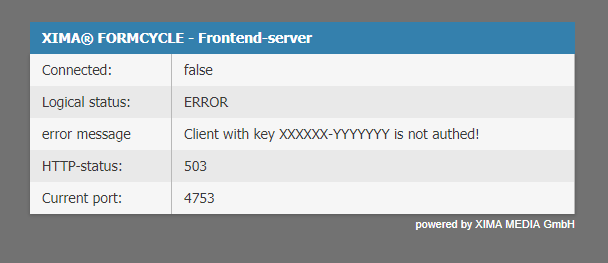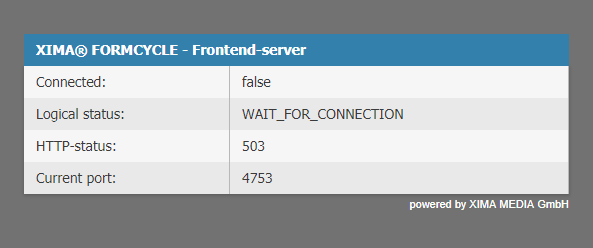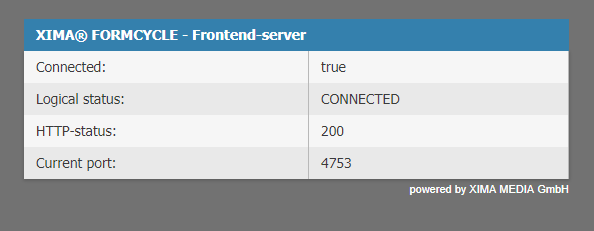Verbindungsprobleme Frontend-Server
Bei Verbindungsproblemen sollte als erstes der Status des Frontend-Servers geprüft werden. Rufen Sie dazu die URL http://mein.formcycle.server/frontend-server auf.
Die folgenden Abbildungen zeigen eine Übersicht der möglichen Verbindungsstatus, die zurückgegeben werden können. Es gibt beispielweise folgende Verbindungsstatus:
Verbindungsstatus
| connected | Beschreibung |
|---|---|
| true | Die Verbindung zum Master-Server konnte erfolgreich geprüft werden. |
| false | Es besteht keine Verbindung zum Master-Server. |
Logischer Status
| Status | Beschreibung |
|---|---|
| CONNECTED | Es ist eine Verbindung aufgebaut. |
| NOT_CONNECTED | Es besteht keine Verbindung. |
| ERROR + Fehlermeldung | Es ist ein Fehler bei der Verbindung aufgetreten. In der Regel wird dieser in der Fehlermeldung näher spezifiziert. |
| DISCONNECTING | Die Verbindung wird gerade getrennt, z.B. durch das Trennen der Verbindung durch den Master-Server. |
| WAIT_FOR_CONNECTION | Der Frontend-Server wurde erfolgreich gestartet (lauscht auf den konfigurierten Port) und wartet auf eine initiale Verbindung durch den Master-Server. |
| RECONNECTING | Die Verbindung war abgebrochen und es wird versucht, die Verbindung erneut aufzubauen. |
| CONNECTING | Es wird versucht, die Verbindung zum Master-Server aufzubauen. |
| AUTHENTICATING | Die Verbindung wurde hergestellt und es wird die Berechtigung überprüft. |
HTTP-Status
Der HTTP-Status-Code, der zurückgeliefert wird, wenn die Seite des Frontend-Servers aufgerufen wird. Dieser kann etwa genutzt werden, um programmatisch den Status zu prüfen, ohne die Informationen der HTML-Statusseite auswerten zu müssen.
- 200
- Es besteht eine Verbindung zum Master-Server.
- 503
- Es besteht keine Verbindung zum Master-Server.
Fehlerbehandlung
Verbindung kann initial nicht hergestellt werden:
- Prüfen Sie, ob der Frontend-Server erfolgreich gestartet wurde und auf dem konfigurierten Port lauscht (siehe Tabelle).
- Ist dies der Fall: Prüfen Sie die Erreichbarkeit des Frontend-Servers durch den Master-Server (etwa via Telnet). Mögliche Gründe für keine Erreichbarkeit sind hierbei:
- Die Firewalls der Server unterbinden die Kommunikation auf dem konfigurierten Port
- Die Netzwerk-Architektur unterbindet die Sichtbarkeit der Server generell
- Ist dies der Fall: Prüfen Sie die Prägung des Frontend-Server. Ist dieser bereits mit einem Schlüssel geprägt, ist dies durch eine entsprechende Fehlermeldung wie in der Abbildung erkennbar.
- In einigen Fällen kann es vorkommen, dass durch den Neustart der Anwendung (oder des Servers) betriebstechnisch Probleme gelöst werden können.
Verbindung ist abgebrochen (Verbindung bestand bereits):
Falls die Verbindung zum Frontend-Server nicht automatisch wieder hergestellt wurde, kann dies manuell über den Master-Server erfolgen. Folgende Schritte sind hierzu durchzuführen:
- Aufruf der Verwaltungsoberfläche des Master-Servers im Browser
- Anmeldung am Master-Server als Systemadministrator (Nutzername sadmin)
- Wechsel in das Menü Frontend-Server unter System. Über die Schaltfläche versuchen, die Verbindung wieder herzustellen.
- Erscheint eine Erfolgsmeldung, ist die Verbindung wieder hergestellt
Falls diese Maßnahmen zu keinem Erfolg führen, sind folgende Schritte durchzuführen:
- Verbindung zu Server mit betroffenen Frontend-Server herstellen
- Tomcat des Frontend-Servers neu starten
- Aufruf des Frontend-Servers über den Browser auf dem Server (http:~/~/localhost/fs)
- Bei Status NOT_CONNECTED oder WAIT_FOR_CONNECTION muss erneut manuell die Verbindung über den Master-Server hergestellt werden (siehe oben).
- Erneuter Aufruf des Frontend-Servers sollte Status CONNECTED anzeigen.
- Führt auch diese Maßnahme nicht zum gewünschten Erfolg, sollte der Tomcat des Master-Servers neu gestartet werden
- Anschließend ist erneut zu prüfen, ob die Verbindung automatisch wieder hergestellt wurde (über Verwaltungsoberfläche des Master-Servers oder direkter Aufruf des Frontend-Servers)
- Möglicherweise muss Verbindung manuell wieder hergestellt werden (siehe oben).