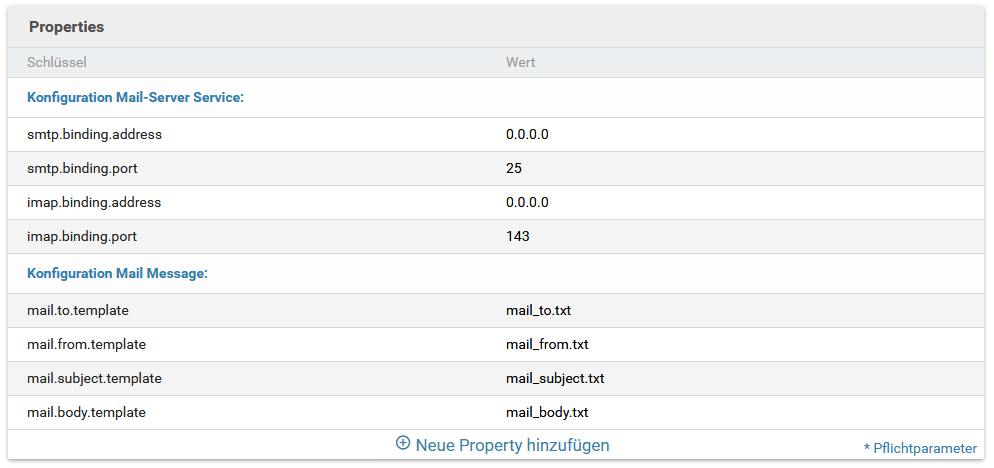IMAP-Plugin
Plugin-Download (requires login)
The Imap plug-in for Xima® Formcycle makes it possible to display data from incoming forms within an e-mail program, to manage them and to be immediately informed of new incoming data. For this purpose, this plugin provides an Imapand Smtp server that can be connected to by any common e-mail program.
Functionalities
- Immediate notification
- Via the Imap interface the user is immediately informed about new or changed form entries.
- Configurable content
- The content of the notifications as well as their subject, sender and recipient fields can be freely configured using corresponding templates. Since placeholders can be used here, links for re-display directly within the mailbox can be created in addition to individual values or metadata of the form input.
- Provision of files
- Files can be uploaded in the form and during status processing, files are also sometimes generated. These files are automatically attached to the sent message. So these files are available directly in the e-mail program.
- Mapping of the available mailbox structure
- Since corresponding folders are created within the e-mail program to map the Xima® Formcycle mailboxes, the user only has access to form inboxes that he is allowed to have depending on the user group configuration. In addition, the folder Inbox is used as a collective mailbox to display all form entries accessible to the user.
- Manage form entries
- In addition to the actual display, there are also options for managing form entries. For example, a form entry is moved to the corresponding Xima® Formcycle mailbox when it is moved to another folder. Furthermore, the read status is also synchronized. The deletion of form entries is also possible by deleting the corresponding message or by moving it to the trash, if the user has the appropriate authorization. If this authorization is missing, the message reappears in the e-mail program after a few seconds.
The provided Smtp server is currently without functionality, so sent messages are completely discarded by it.
Installation
The installation of the plugin is to be accomplished over the intended administration surface of plugins. All you have to do is import the corresponding Jar file. Furthermore, the first installation can take several minutes, depending on the number of form entries, due to a complete preparation of the data for the Imap server.
Configuration of the Plugins
After installing the plugin, the configuration parameters shown in the figure are available. The following configuration options are possible:
Configuration of the e-mail server service
- smtp.binding.address
- Default value: 0.0.0.. Specifies the ip address of the Smtp server to use. The default value is 0.0.0.0, which uses an automatically generated ip. Changing this value is only necessary if multiple network adapters are in use or the automatic detection fails.
- smtp.binding.port
- Default value: 25. Specifies the port of the Smtp server to use. The default value should only be changed if this port is not available.
- imap.binding.address
- Default value: 0.0.0.0. Specifies the IP address to use for the Imap server. The default value is 0.0.0.0, which also uses an automatically generated ip. Changing this value is only necessary if multiple network adapters are in use or the automatic detection fails.
- Default value: 143. Specifies the port of the Imap server to use. The default value should only be changed if this port is not available.
Configuration of the e-mail message
- mail.to.template
- Default: mail_to.txt. Specifies the name of the file to be searched for in the client and form files and to be used as a template for the e-mail recipient.
- mail.from.template
- Default: mail_from.txt. Specifies the name of the file to be searched for in the client and form files and to be used as a template for the e-mail sender.
- mail.subject.template
- Default: mail_subject.txt. Specifies the name of the file to be searched for in the client and form files and to be used as a template for the e-mail subject.
- mail.body.template
- Default: mail_body.txt. Specifies the name of the file to be searched for in the client and form files and to be used as a template for the e-mail content.
Configuration of e-mail contents and fields
The configuration of the contents and fields of the actual message uses a template mechanism. This is based on the four files set in e-mail message configuration. These are imported as a client file when the plugin is installed and are used when synchronizing the messages.To ensure a form-specific display, it is possible to create identically named files manually as form files and thus overlay the client files. In all files it is possible to use placeholders so that form data sent here can be displayed. It is also possible to create a link to display the filled out form.
- Content
- Default value: mail_body.txt. Specifies the content of the e-mail message. Only here you have the possibility to use Html.
Example: <html> <head></head> <body> <p><a href="[%$FORM_INBOX_LINK%]">Link</a> to form entry ([%$PROCESS_ID%]).</p> </body> </html> - Subject
- Default value: mail_subject.txt. Specifies the subject of the message.
Example: ID: [%$RECORD_ID%] - [%$STATUS_NAME%] - Recipient
- Default value: mail_to.txt. Specifies the recipient of the message. This is to be entered according to the pattern name <user@example.com> and has no effect on the actual receipt of the message.
Example: XIMA FORMCYCLE <no-reply@example.com> - Sender
- Default value: mail_from.txt. Specifies the sender of the message. This must be entered using the pattern Name <user@example.com> and has no effect on the sending of the message.
Example: [%$PROJECT_NAME%] <[%$PROJECT_NAME%]@example.com>
Configuration of the e-mail program
Für die Konfiguration des E-Mail-Programms sind neben der Adresse des E-Mail-Servers die unter Konfiguration des E-Mail-Server-Services hinerlegten Ports zu verwenden. Die kompletten zu verwendenden Anmeldedaten setzen sich demnach wie folgt zusammen:
- Smtp server
- <server address>
- Smtp port
- seeConfiguration Mail Server Service
- Imap server
- <server address>
- Imap port
- seeConfiguration Mail Server Service
- Username
- <FORMCYCLE-user>@<FORMCYCLE-clientname>
- Password
- <FORMCYCLE-user-password>
- Authentication
- Password, normal
- SSL encryption and connection security
- none
Example configuration for Thunderbird
- Open the e-mail account management via Extras > Account settings.
- Via account actions > add email account... open the dialog for configuring a new account.
- Initially, Thunderbird tries to determine a server automatically based on the entered email address (here user@imap.com). Since this is not possible here, you can cancel this by clicking the Edit Manually button.
- The corresponding data can now be entered in the following interface of the server configuration. In the example, the client name is imap.com and the user name user and the standard ports are used.
- After completing the configuration, the user's mailboxes now appear as folders (here central mailbox and demo mailbox) and contain the messages of the existing form entries.