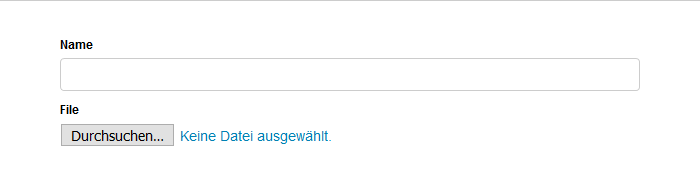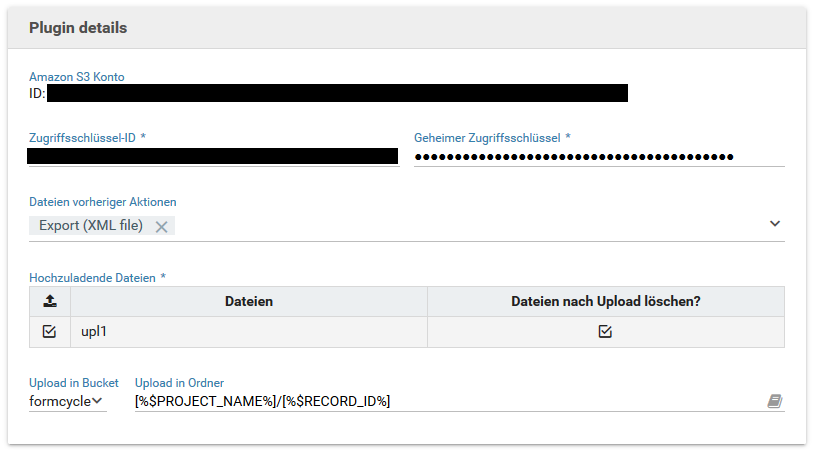Integration in Amazon S3
With the Amazon S3 plugin for XIMA® FORMCYCLE you are able to to upload files to your Amazon S3 account during form processing.
An installation guide for plugins can be found here.
Configuration of the Amazon S3 plugin
After files have been provided for further processing, you can add a new action of type Amazon S3 plugin in order to upload these files to your S3 storage.
Authorization of FORMCYCLE
First XIMA® FORMCYCLE has to be authorized in order to access your Amazon S3 account. To this end you need to create a new IAM user in your IAM (Identity and Access Management) Console. It is important that you grant this user programmatic access for FORMCYCLE to be able to access your S3 account. Additionally you can manage the IAM user's permission in various way for complete control of what FORMCYCLE is allowed to access within your Amazon S3 account. For furhter information about the S3 access permissions please consult Amazon's Identity and Access Management. After completing the IAM user creation you will be presented with an access key consisting of an access key ID and a secret access key. This access key needs to be input into the appropriate fields in the plugin user interface. After a successfull authorization the name or ID of your S3 account will be displayed. Saving the action is not possible as long as you have not input a valid access key.
Uploadeinstellungen
The table of the plugin user interface lets you select the providing actions, the files of which should be uploaded to your S3 storage. With actions of type Provide upload it is possible to delete their files from the form attachements after the upload to the S3 storage. This way the files only reside in your S3 storage and not in the system of XIMA® FORMCYCLE anymore.
The input field "Upload in bucket" lets you select the bucket of your Amazon S3 account to which the selected files should be uploaded to.
By default files will be uploaded to the root directory of the selected bucket. The input field "Upload to folder" lets you specify a file path in the selected bucket in which the uploaded files will be placed. Separate folders with a "/". In the example variables are used to create a new folder for the project and a new folder for every form process.