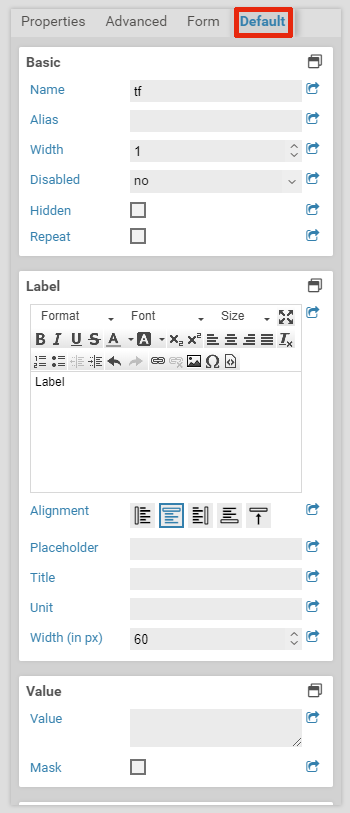Property defaults
When you drag a new element into the form, each property of that element gets a default value. It is possible to change this default value. To do so, first select an existing element in the Xima® Formcycle Designer by clicking on it. Next, click on the defaults tab in the properties panel to the right. Here you can see current defaults for each property or change them as necessary.
For example, labels are displayed above input fields by default. You can change the default settings so that the label appear to the left by default. Or you make every element required by default, as most fields of a form are usually required.
If you want to apply the current value to all existing element of the form, click on the blue export icon next to the property. This may be useful in case you want to change label orientation or label width of each element at once. Please note that if you just want to change a property of several (but not all) elements, you can select multiple elements (by holding shift) and edit their properties as usual.